On PC/Chromebook/Mac
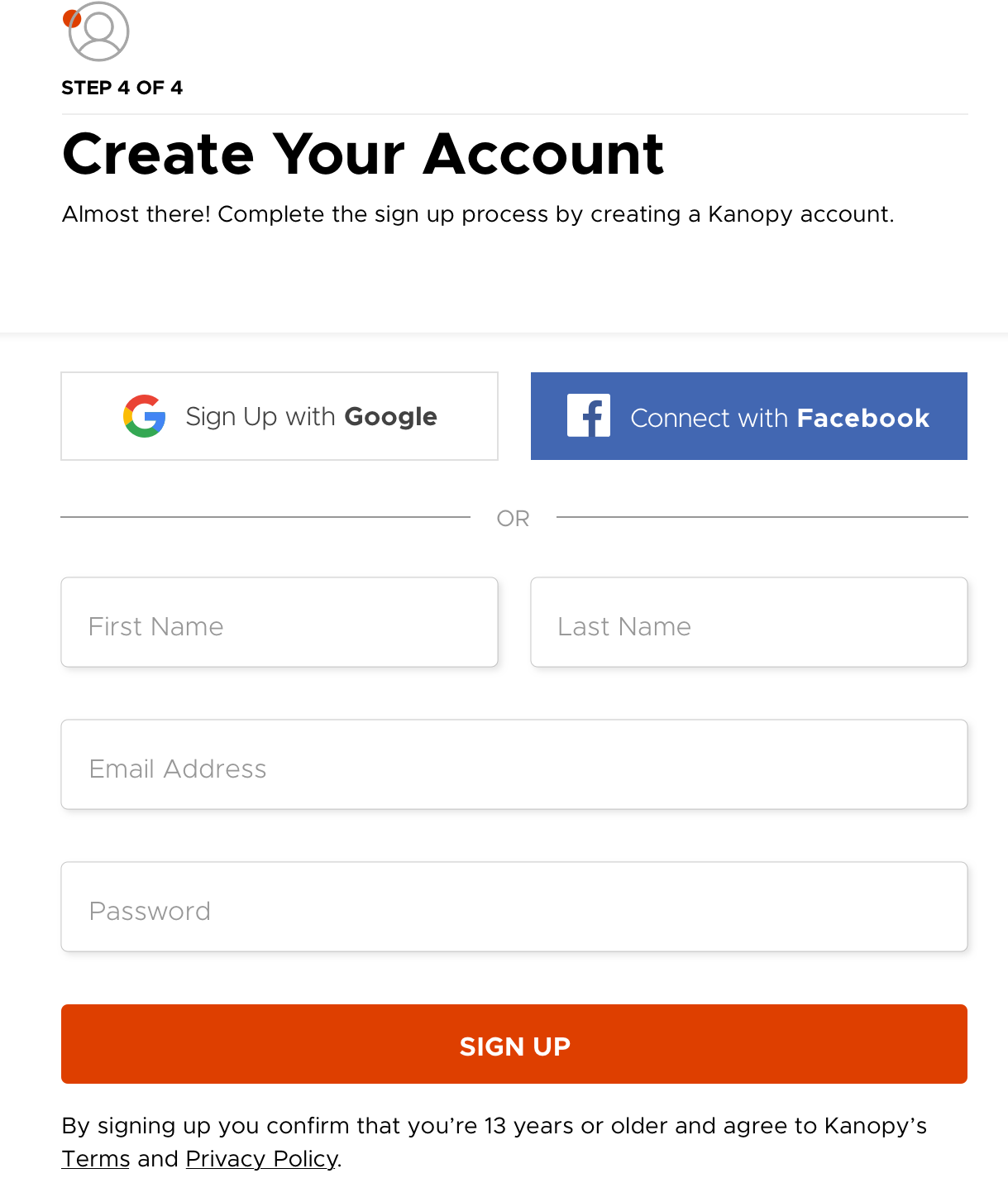
1. Access Kanopy at http://fdltcc.kanopy.com/ (If off campus, you will bw prompted to log into the ezproxy page with your StarID and password.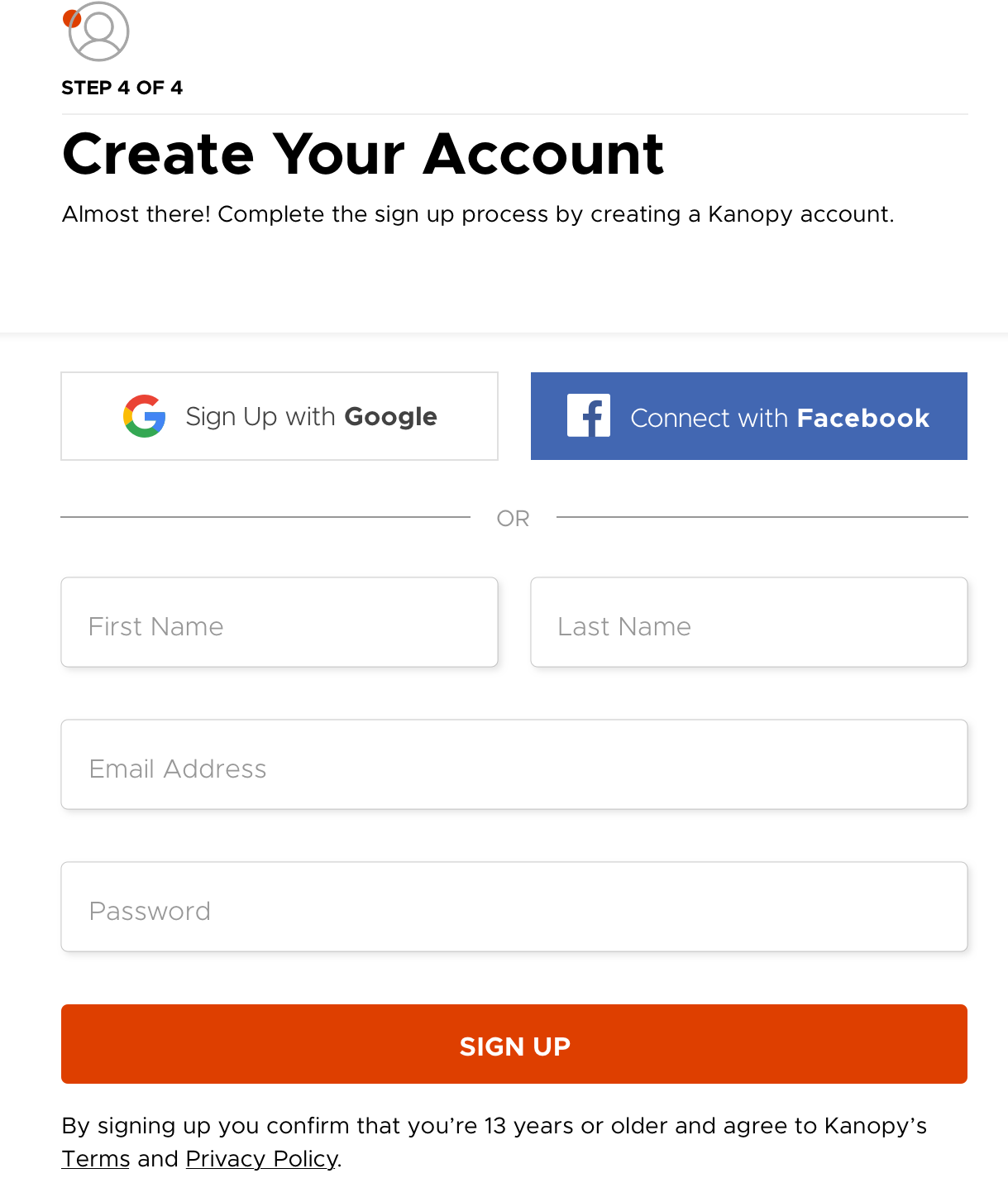
2 Click the orange Log in to FDLTCC button on the bottom left of the screen.
3. Complete the form with your first and last name, FDLTCC email address, and create a password of your choice. Then click Sign Up.
5. For future logins, use the small Log In button in the upper right hand side of the Kanopy home screen.
On Mobile Devices
1. Follow steps 1-3 above to create your account.
2. After creating your account, you will be prompted to download the Kanopy Mobile App.
3. Open your Kanopy app, click Log in and enter your account credentials.
Accessing Kanopy links in D2L using the Kanopy Mobile App
- If using an Apple device, when you click a Kanopy link in D2L, you should be routed to the film in your Kanopy app.
- If using an Android device, you may find the D2L link will open the Kanopy app, but only routes you to the home page. If so, do a title search for the film you need to watch.
- If you experience other login issues, contact Keith Cich, the librarian for help: keith.cich@fdltcc.edu or 218-879-0837.


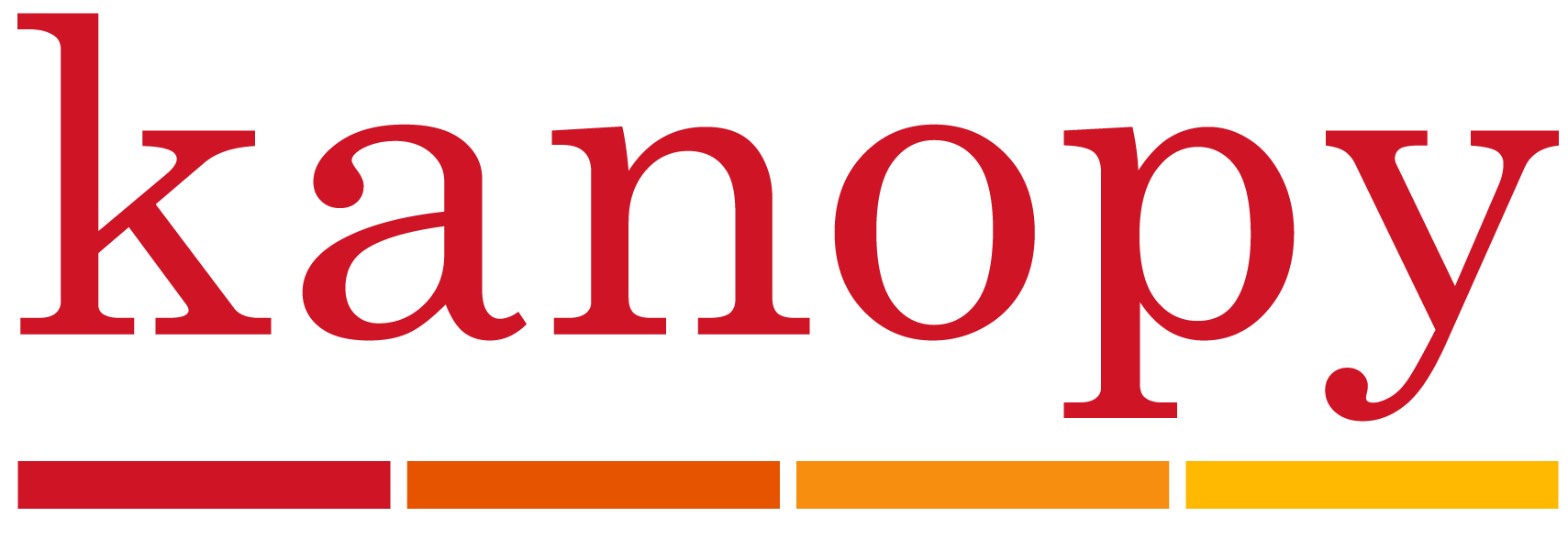
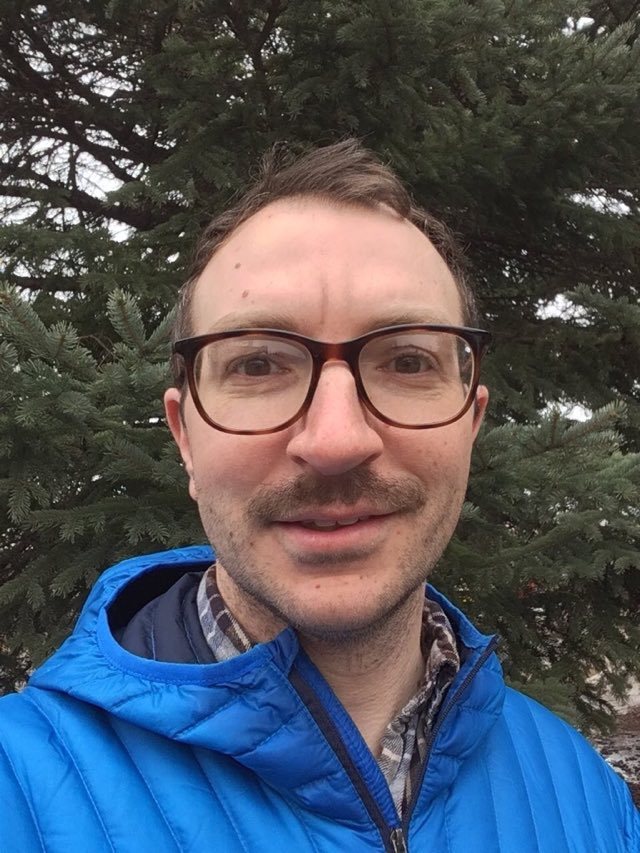 Keith Cich
Keith Cich