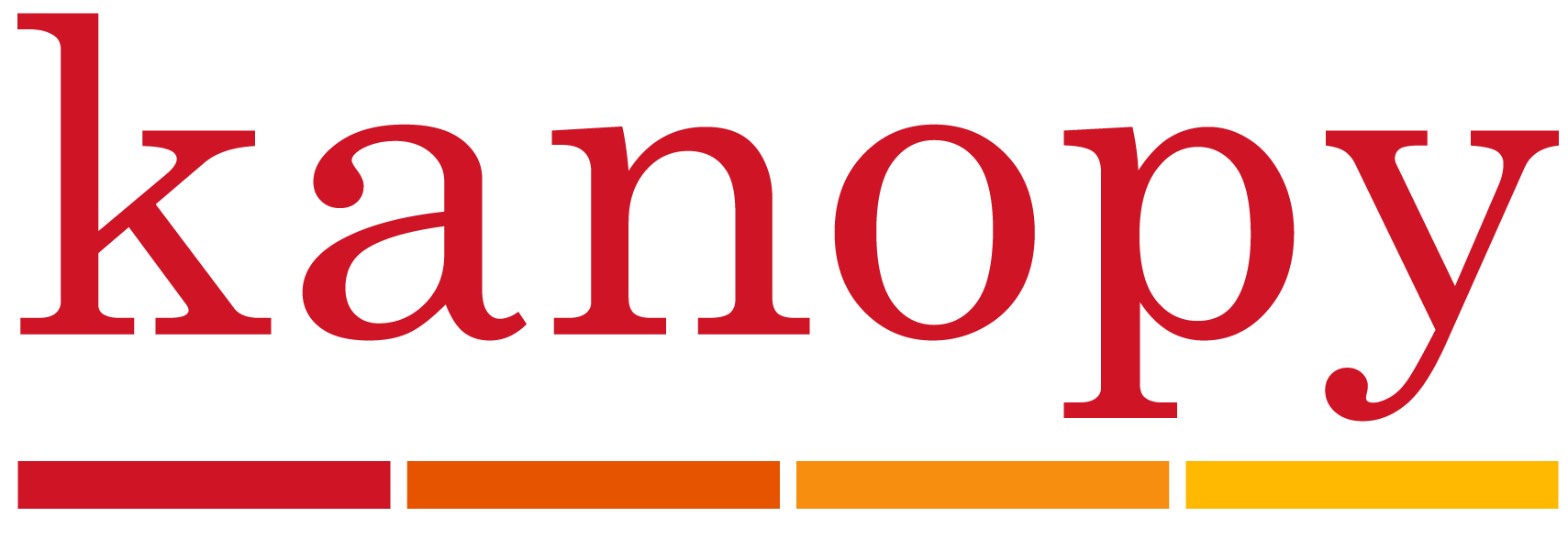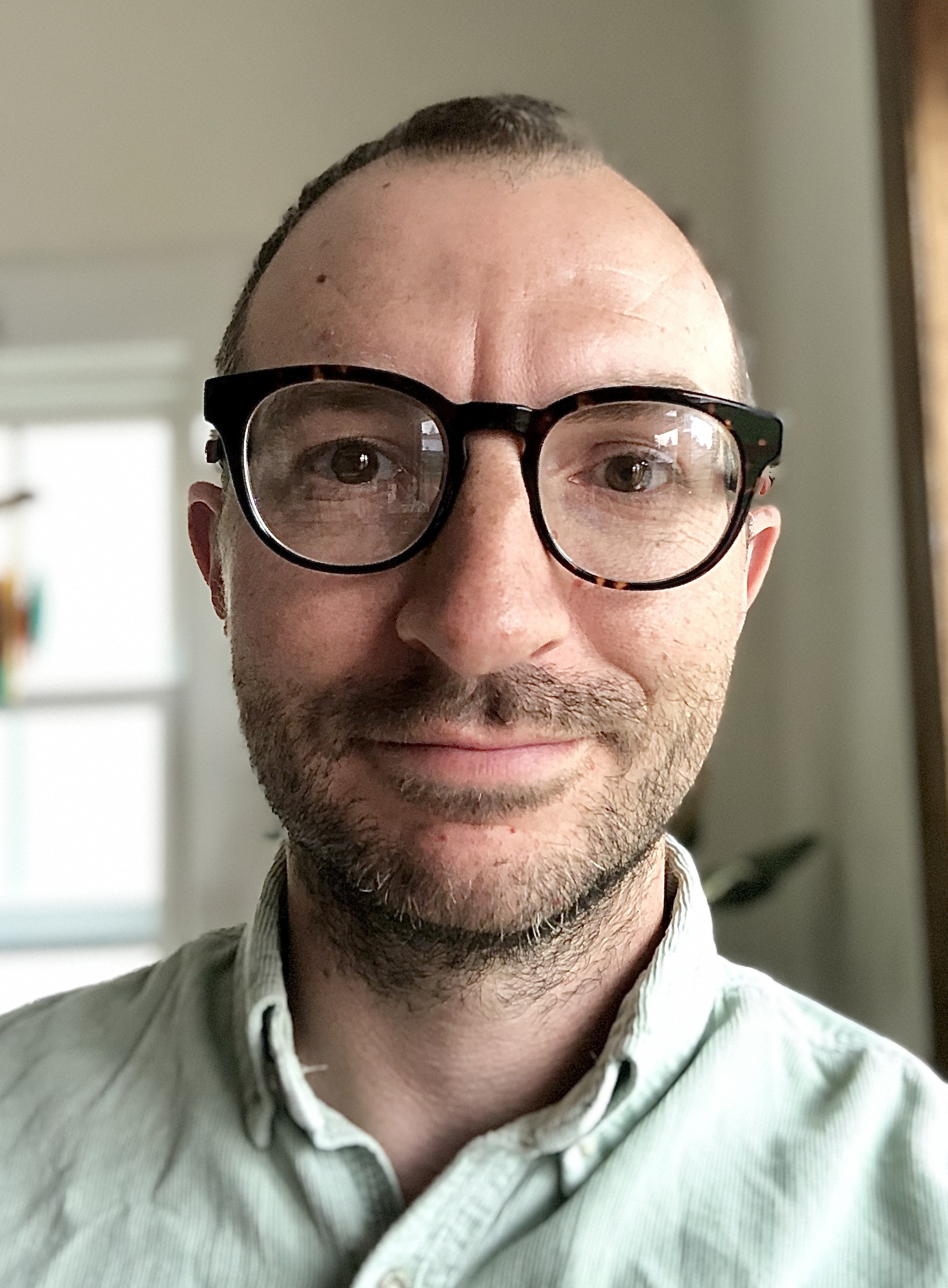On PC/Chromebook/Mac
1. Access Kanopy at https://www.kanopy.com/fdltcc 2 Click the orange Visit the FDLTCC Collection button. (If off campus, you will be prompted to log into the ezproxy page with your StarID and password.
3. Complete the form with your first and last name, FDLTCC email address, and create a password of your choice. Then click Sign Up.
On Mobile Devices
1. Follow steps 1-3 above to create your account.
2. After creating your account, you will be prompted to download the Kanopy Mobile App.
3. Open your Kanopy app, click Log in and enter your account credentials.
You can share links to Kanopy videos in D2L for your students to view both on and off campus.
- After creating your account, access Kanopy at http://fdltcc.kanopy.com (if off campus, you will be prompted to login to the ezproxy using your StarID and password).
- Search or browse the catalog and click your desired video, then click on the Share icon below the title. Copy the URL in the share box.
- In the D2L Content area, select the Upload/Create dropdown and choose Create a Link.
- Enter a Title and paste the previously copied Kanopy link in the URL box. Check the box for Open as External Resource. Click Create.
- It is recommended to test all Kanopy links off campus in the student view to ensure they work as you expect.
Accessing Kanopy links in D2L using the Kanopy Mobile App

- If using an Apple device, when clicking a Kanopy link in D2L, you should be routed to the film in the Kanopy app.
- If using an Android device, you may find the D2L link will open the Kanopy app, but only routes you to the home page. If so, do a title search for the film you need to watch.
- If you experience other login issues, contact Keith Cich, the librarian for help: keith.cich@fdltcc.edu or 218-879-0837.
Get citations for videos in Kanopy
- Click the More button below the video you are watching and choose Citation Tool.
- Choose your citation style and click copy text. You can now copy the citation into your paper (always double check the citation formatting. Sometimes small corrections are needed).