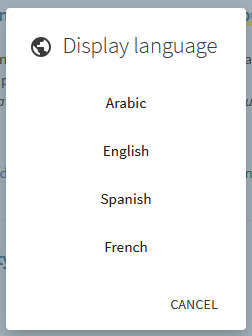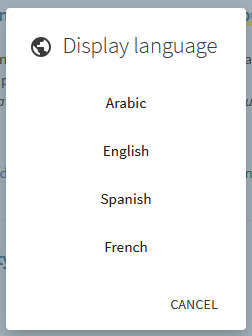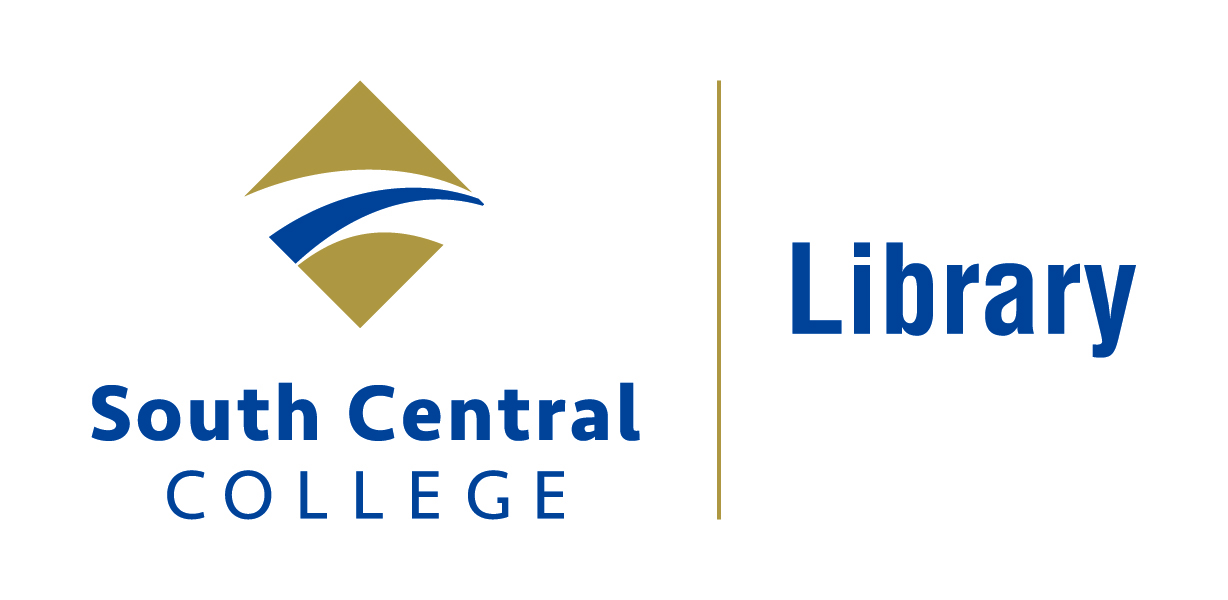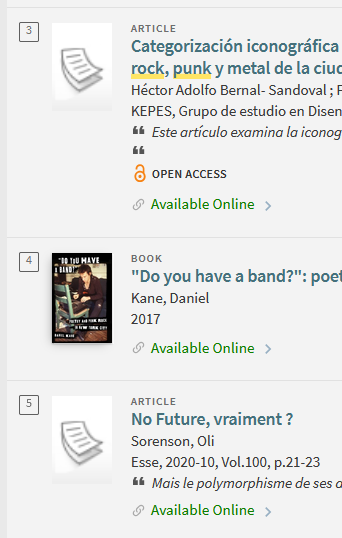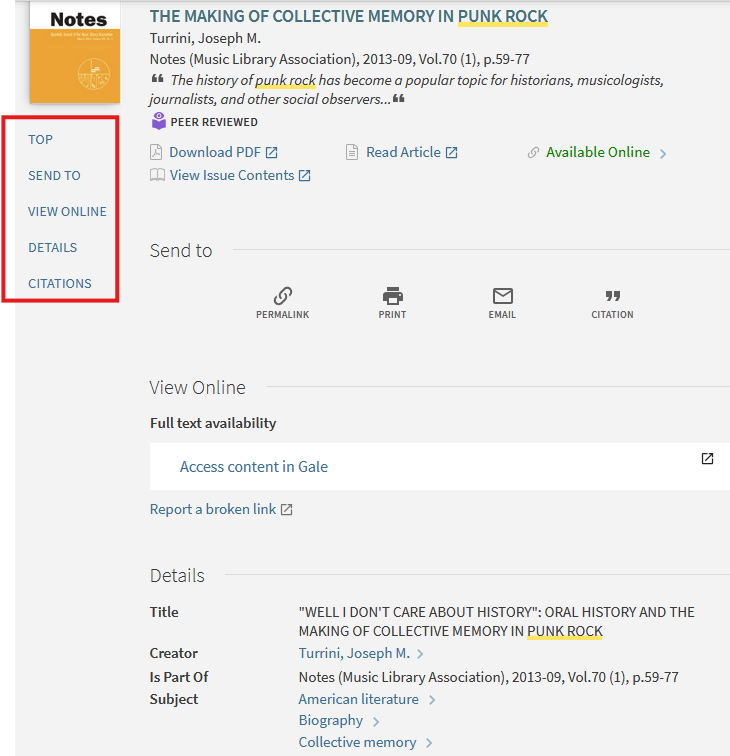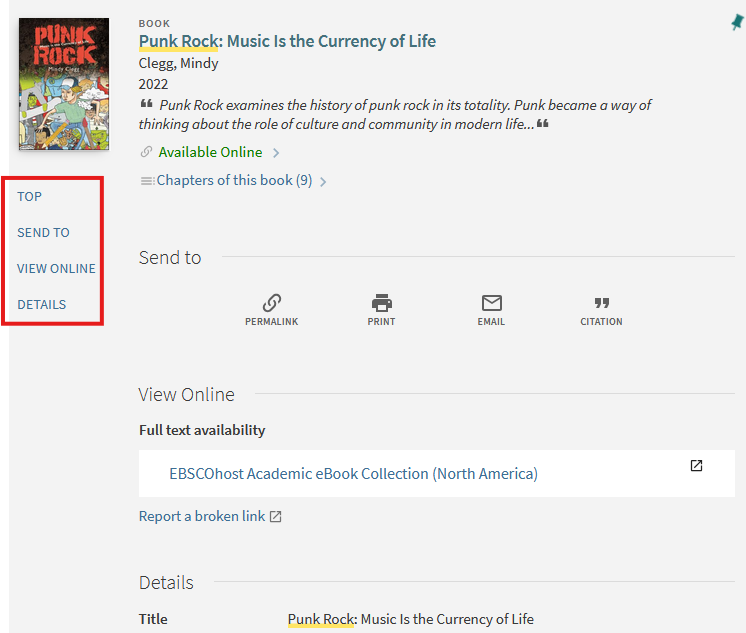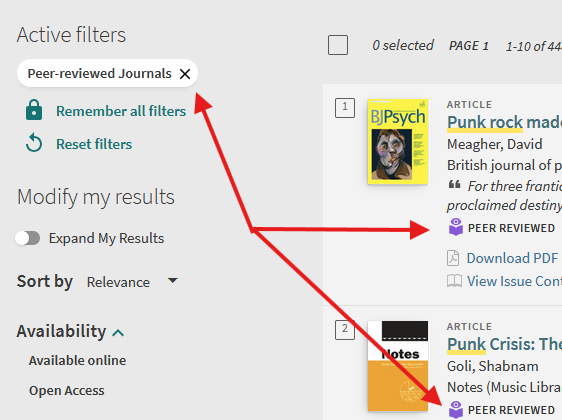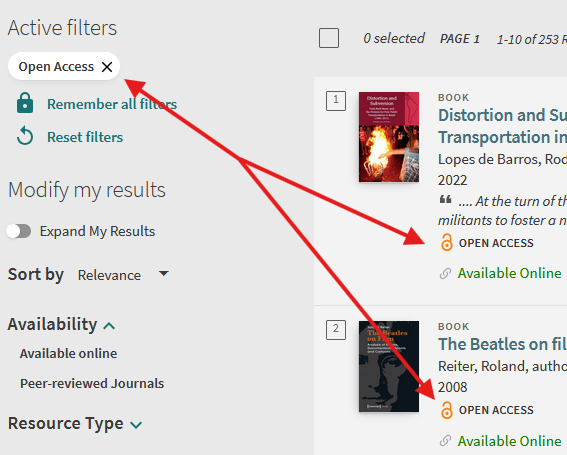- In the Library
- The Search
- The Catalog Record
- Keywords and Subject Terms
- Citations and Citation Trails
- Peer Reviewed / Open Access
- InterLibrary Loan (ILL)
- The Research Assistant (RA)
- Personal Tasks
- Personal Settings: Language and Privacy
In the Library
Introduction FAQs Key SCC Library Resources South Central College LibraryThe Search
Simple Search About the Topic Modify My Results (Using Search Filters) Advanced Search Search Profiles Search Scope Options Publication LanguageThe Catalog Record
Article catalog record Book catalog recordKeywords and Subject Terms
Catalog item record example Database item record example Finding more terms in the item recordCitations and Citation Trails
Using the Catalog to create your citation What are Citation Trails?Peer Reviewed / Open Access
How to find Peer Reviewed Publications How to find Open Access Publications What is a Peer-Reviewed or Scholarly Publication What is Open Access?InterLibrary Loan (ILL)
How do I use InterLibrary Loan?The Research Assistant (RA)
How do I use the Research Assistant (RA)? What is the Research Assistant? RA privacy and language supportPersonal Tasks
My Favorites My Library Card Loans Requests Fines + Fees / Blocks + MessagesPersonal Settings: Language and Privacy
Personal Settings & Privacy Default Interface Language Display Language Options
Welcome to the South Central College Library! This guide describes how to use the features contained within the library catalog. See also the Research Guides, FAQ, and A-Z Resources for more research & library tools.
You can also stop in the library on either SCC campus to speak with library staff, or email us questions at library@southcentral.edu.
NOTE: This guide is based on the Spring 2025 version of Primo, the catalog platform by Exlibris. We anticipate a major Primo upgrade during the 2025-2026 or 2026-2027 academic year.
You can also stop in the library on either SCC campus to speak with library staff, or email us questions at library@southcentral.edu.
NOTE: This guide is based on the Spring 2025 version of Primo, the catalog platform by Exlibris. We anticipate a major Primo upgrade during the 2025-2026 or 2026-2027 academic year.
- Can I renew my materials online?
- How can I find and browse electronic journals, periodicals, and magazines in the SCC catalog?
- How can I find sources related to my item - how do I find the citation trail?
- How can I search for materials in other academic libraries?
- How do I begin a search in the catalog?
- How do I find a citation in the library catalog?
- How do I find a peer-reviewed article in the catalog?
- How do I use inter-library loan (ILL)?
- How do I use the catalog's advanced search?
- What is BrowZine?
SCC Library Catalog
Use your StarID to sign in to your account for best results, tools, and off-campus access
- SCC Catalog Home Page
Simple and advanced searching - Journal Finder
Find and browse e-journals in the SCC catalog
Resources
- Research Basics
When and how to begin at SCC Library - Using the Library Catalog
- Library Research Tutorial
Learn about information literacy, research, and critical thinking - FAQs
Brief answers to common questions - Guides
Research guides created for SCC programs and topics - A-Z Resources
Links to library databases, organizations, government agencies, digitial collections, and more
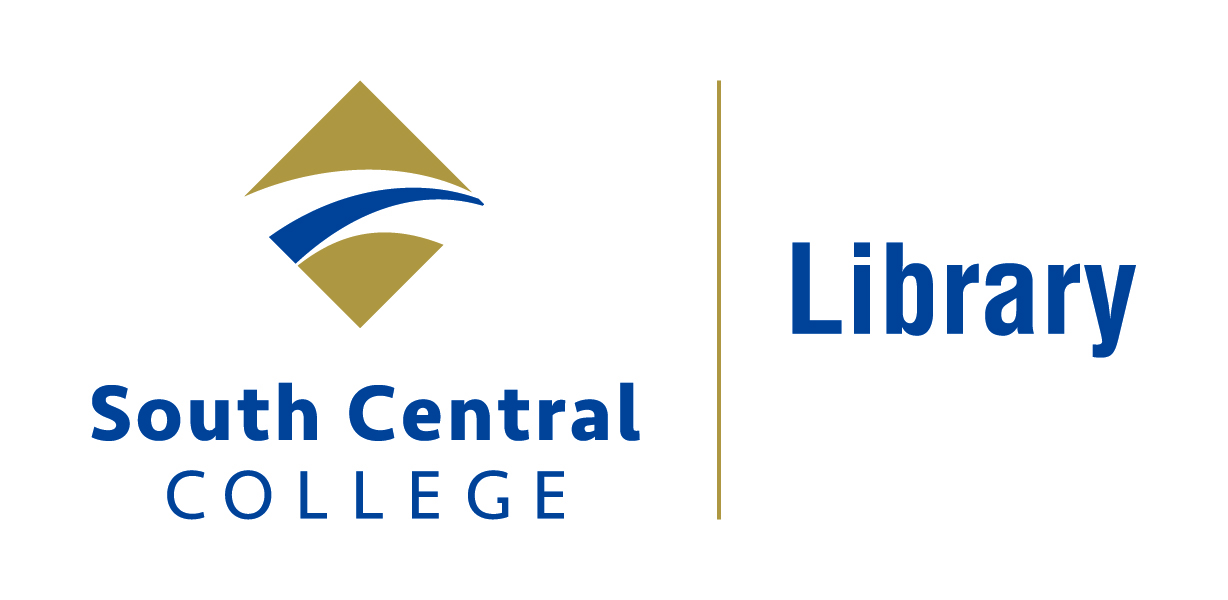
Contact us at library@southcentral.edu
Phone:
North Mankato Campus Library: 507-389-7245
Faribault Campus Library: 507-332-5814
Fall Hours 2025
North Mankato and Faribault Libraries
- Mon-Fri: 8:00 am - 4:00 pm
- Sat - Sun: Closed
Library Staff Tools
A Simple Search uses only one or more keywords. The search will return records with one or more of the words entered and highlight them as they appear in the title and brief description. You can then narrow the results using Modify my results filters. An Advanced Search will help you to further narrow your topic.
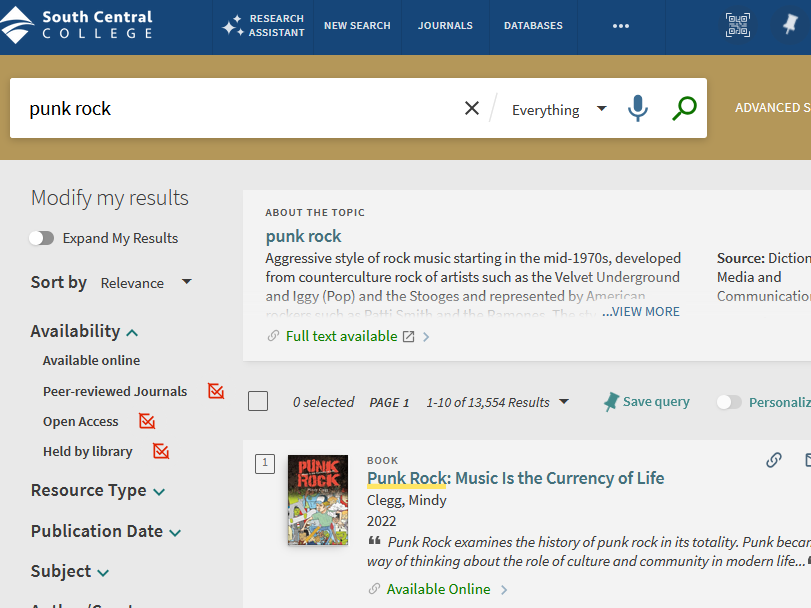
- The screenshot displays a search for "punk rock."
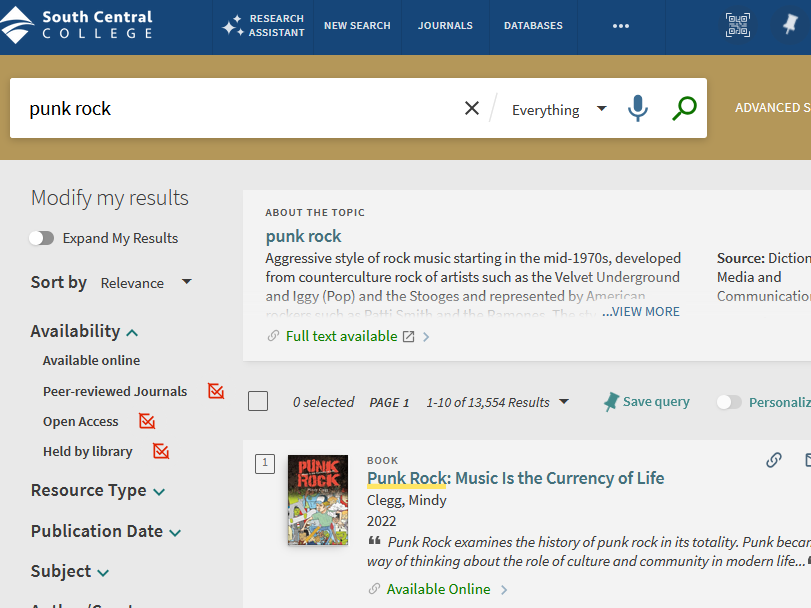
About the Topic displays a summary or overview of your key words from a reliable encyclopedia or dictionary source. You will also see the Source, date Created, and a link to the full text. It is not AI generated as you might receive using Google. About the Topic is a helpful starting point if you’re uncertain about your research subject.
About the Topic is only provided when using the Everything or the Central Discovery Index search. Occasionally, there is not sufficient information to create an overview.
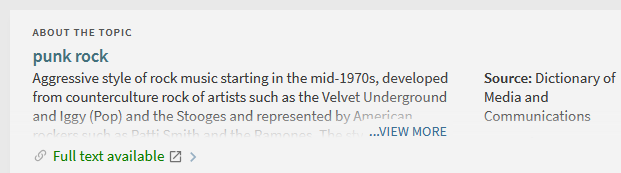
About the Topic is only provided when using the Everything or the Central Discovery Index search. Occasionally, there is not sufficient information to create an overview.
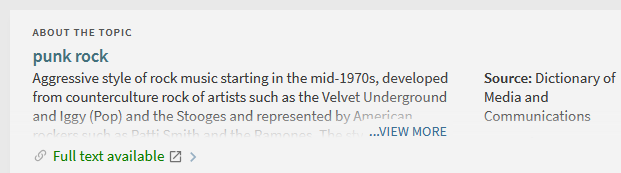
Modify My Results is a selection of standard filters you may use to narrow your results by publication categories and characteristics. Check the box to limit to that category; use the red crossed out checkbox to exclude that category.
 Use the filter or funnel button if you don't see Modify My Results.
Use the filter or funnel button if you don't see Modify My Results.
 Use the check box with a slash to Exclude terms or facets.
Use the check box with a slash to Exclude terms or facets.
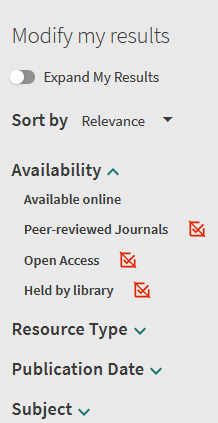 Common filters include the following list, but may change due to the type of publication(s) returned by the search:
Common filters include the following list, but may change due to the type of publication(s) returned by the search:
 Use the filter or funnel button if you don't see Modify My Results.
Use the filter or funnel button if you don't see Modify My Results. Use the check box with a slash to Exclude terms or facets.
Use the check box with a slash to Exclude terms or facets.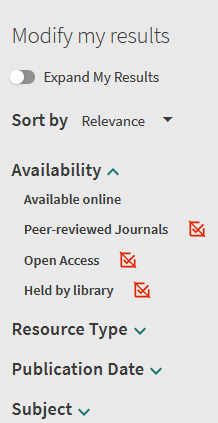 Common filters include the following list, but may change due to the type of publication(s) returned by the search:
Common filters include the following list, but may change due to the type of publication(s) returned by the search:
- Availability: available online; peer-reviewed journals; open access; held by library
- Resource Type: article, books, journals, etc.
- Publication Date: the default will display the oldest to newest publication date. You may change these to refine the search. For example: return anything post-COVID shutdowns by adjusting from 2023 to the present year.
- Subject: this display of terms comes from the catalog records of the publications returned by your search. These may be assigned by creators, publishers, or catalogers.
- Author/Creator: A list created from the catalog records returned by your search.
- Library: indicates whether it is held in the SCC Faribault Library or the SCC North Mankato Library.
- Institution: If you are performing a MnPALS search, this list will return which college libraries hold the publications returned by your search.
- Language: Materials are displayed in the language in which they were published; those languages will be listed here.
- Database: Displays the database where the publication is held. Databases are large collections of publications that the Library subscribes to.
- Location: If a physical item, this is the location section in the SCC Library.
- New Records: Select “new from last month/week” if you are repeating a previous search and only want new materials that might not have been included in your last search.

The Advanced Search is very useful if you know more details about the topic or publication you are researching. You may add additional lines of keyword filters, and use the various dropdowns to apply characteristics to your search, such as
- What catalog record field to search (any field, author, title, etc.),
- Whether to contain or exclude terms,
- What type of publication material (Journals, Books, Articles, etc.)
- The language of publication, and
- The start and end date range for publication dates.
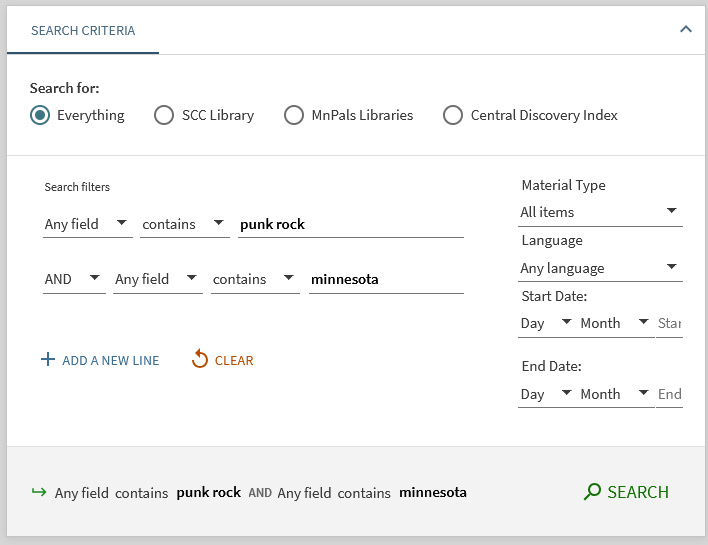
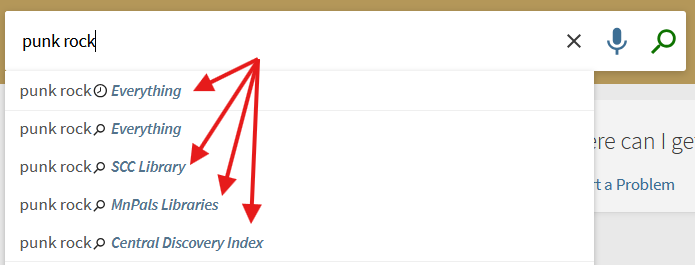
Adjust the profile to search through various bodies of information:
- Everything: everything contained within the SCC Library plus the Central Discovery Index
- SCC Library: all SCC holdings
- MnPALS Libraries: holdings within the regional library consortium, including the SCC Library.
- Central Discovery Index: scholarly materials aggregated by ExLibris, including hundreds of thousands of online and open access publications.This updates on a regular basis.
 Along the top ribbon of the catalog browser are a handful of additional search avenues.
Along the top ribbon of the catalog browser are a handful of additional search avenues.
- Journals: Enter a keyword(s) to locate a specific journal. You can also browse by categories such as Art & Architecture, Health and Biological Sciences, Physical Sciences & Mathematics, etc.
- Databases: Use this to search for specific databases that the library subscribes to, including collections within the databases, such as EBSCO Consumer Health Complete or World Politics Review.
- Newspapers: search for newspaper titles and articles.
- Browse: enter an author, title, subject, or Library of Congress call number and browse titles as if they were on a shelf.
In the catalog item record under Details, you can see the section with Subject terms and the Description. You can use the right arrow next to the term to perform a search for that term.
- See the full item record here: https://mnpals-scc.primo.exlibrisgroup.com/permalink/01MNPALS_SCC/ni00bp/cdi_proquest_miscellaneous_1468566387
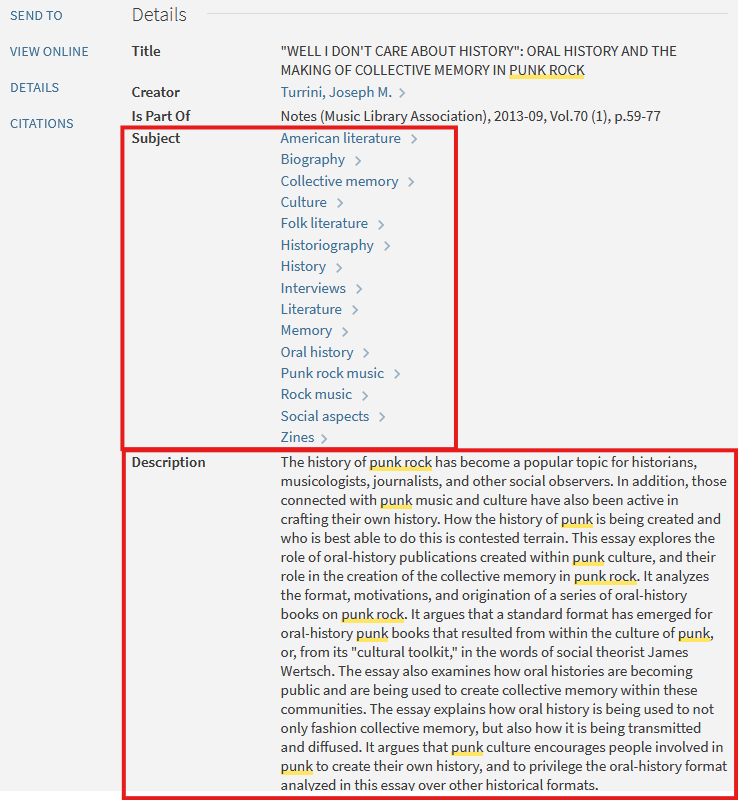
In the database item record under Details, you can see the section with Subject Terms and the Abstract. Clicking terms with an underline will perform a search for that term within the database.
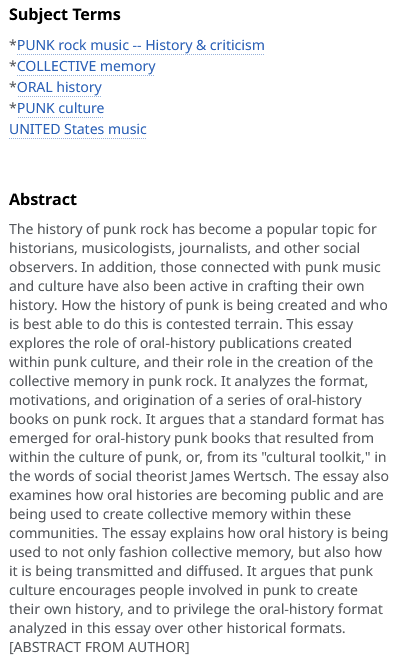
- See the full item record here: https://research-ebsco-com.sccproxy.mnpals.net/linkprocessor/plink?id=8c29a5b8-bfb6-389e-b09b-dd43af37e205
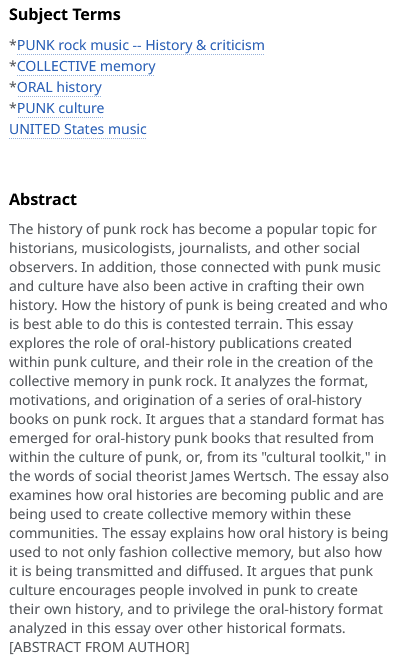
You can also use the catalog record to find more search terms and better familiarize yourself with the type of language used by the publication or the professional field. Every item record, whether in the SCC catalog or on display within a database record, will provide a list of Subjects and a Description or Abstract.
- Subjects are assigned by the creator, publisher, or cataloger.
- Description may be provided by the creator or publisher.
- Abstract is written by the creator, and required for peer-reviewed publications.
In the item record, go to the Send to section. Click on the quotes and activate the Citation feature. Click on the appropriate style language. Copy and paste the citation into your document.
The Catalog record will return the publication citation in the style that you select. Currently, MLA (Modern Language Assocation), APA (American Psychological Association), Chicago, and Harvard styles are provided. Be sure to check that you have the correct style edition, as the system only updates the styles at certain intervals.
You should always review the citation for accuracy, as not even the systems are perfect.
- See the item record here: https://mnpals-scc.primo.exlibrisgroup.com/permalink/01MNPALS_SCC/ni00bp/cdi_crossref_primary_10_1353_not_2020_0069
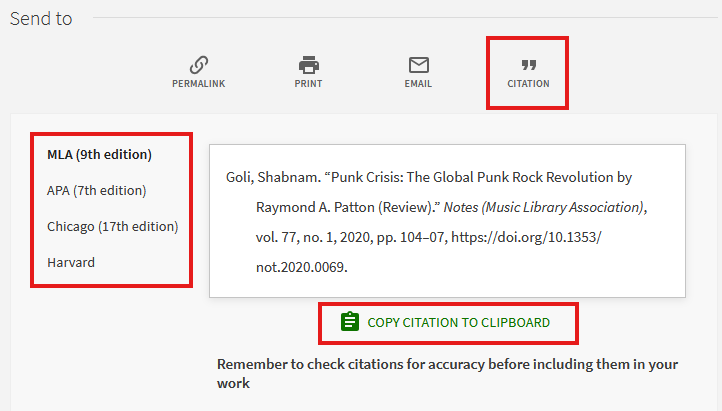
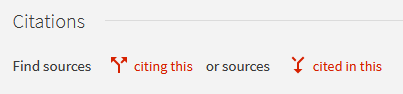
Citation trails are created by the catalog system to provide publications that uses or is used by the identified publication. This is based on the internal citations provided by the various publications catalog records.
Citation trails can be a good tool for finding additional relevant materials for your research.
Watch for the red up or down arrows to locate publications citing your source or cited within your source.
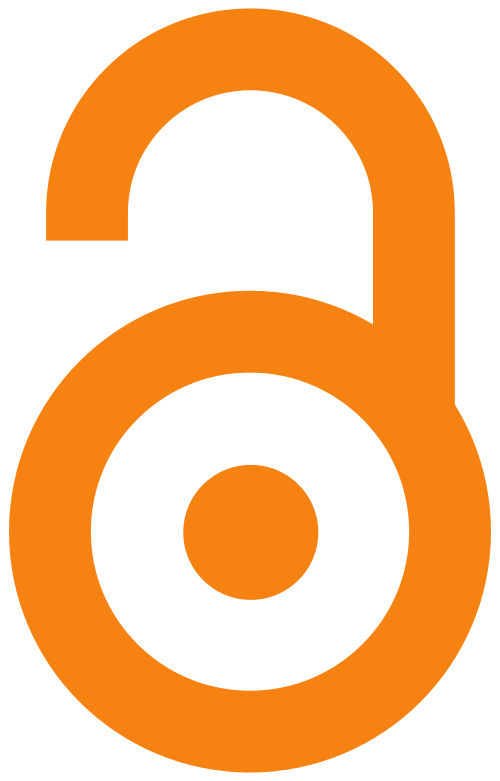 Open access (OA) refers to freely available, digital, online information. Open access scholarly literature is free of charge and often carries less restrictive copyright and licensing barriers than traditionally published works, for both the users and the authors.
Open access (OA) refers to freely available, digital, online information. Open access scholarly literature is free of charge and often carries less restrictive copyright and licensing barriers than traditionally published works, for both the users and the authors. While OA is a newer form of scholarly publishing, many OA journals comply with well-established peer-review processes and maintain high publishing standards. For more information, see Peter Suber's overview of Open Access.
This information was sourced from Cornell University's Open Access Publishing guide (https://guides.library.cornell.edu/openaccess), which provides excellent guidance on open access scholarly publishing.
See also SPARC (sparcopen.org), an advocacy orgadvocacy organization that supports open systems for research and education that enable everyone, everywhere to access, contribute to, and benefit from the knowledge that shapes our world.
If you have found a publication from another partner college library, you can request to borrow it through Interlibrary Loan (ILL). The item will be shipped to SCC and the Library will email you when it's ready to pick up.
Borrow periods and renewals are at the discretion of the lending library. The lending library will forward a message if your request to renew is declined.
In the catalog, go to the item record. Go to How to get it > Resource Sharing. This will open a pre-filled Resource Sharing Request. Review the request for accuracy, then read and acknowledge the Copyright Law statement. Hit "Send Request."
Borrow periods and renewals are at the discretion of the lending library. The lending library will forward a message if your request to renew is declined.
In the catalog, go to the item record. Go to How to get it > Resource Sharing. This will open a pre-filled Resource Sharing Request. Review the request for accuracy, then read and acknowledge the Copyright Law statement. Hit "Send Request."

You must sign in to your account to use this tool.
The Research Assistant can be found at the top left of the main menu bar, or as a widget along the right side of your browser window. Look for the three-star icon.
- Enter your research question in the search box.
- Select the slider icon to refine your search to types of publications, dates, and is available online.
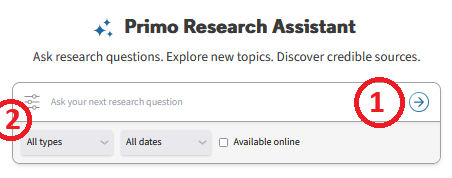
- The Research Assistant will return top five sources based on descriptions and abstracts of the various publications. These may or may not be available through the SCC Library, online, or open access.
- View more results from your library to search for publications specifically held by the SCC Library, available online, or through open access.
- The Overview of sources distills information from the top five and provides in-line references.
- Related research questions generated by AI can be found below the overview. These can be used to help refine your search.
- Click on thumbs up or thumbs down to help improve the AI.
- Copy the overview narrative, sources, and links to source.
- Click try again.
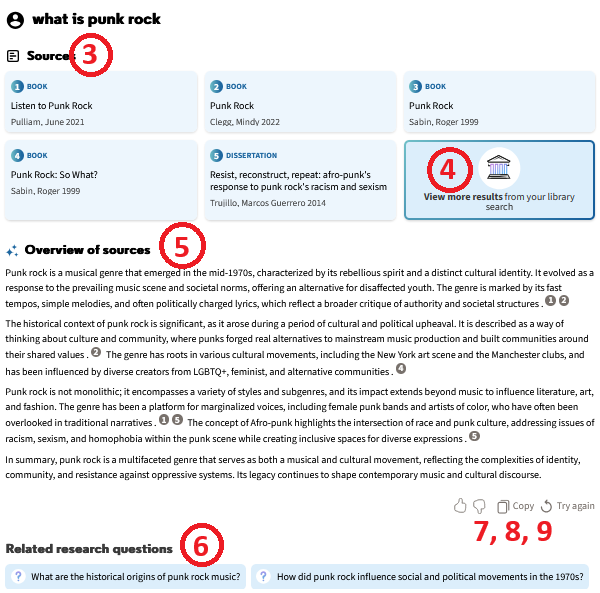
 The Research Assistant is an AI-powered tool that lets you search using natural language and aids your research process.
The Research Assistant is an AI-powered tool that lets you search using natural language and aids your research process. From the vendor, Ex Libris:
Primo Research Assistant is a generative AI-powered tool designed to streamline time-intensive tasks. It enables users to query academic content in natural language and utilizes the breadth of your library to pinpoint five articles that can aid in answering your question. The tool distills the most pertinent information from the descriptions/abstracts of each article to craft the response's overview that includes in-line references to the sources to provide transparency in how each source contributed to the response. Beneath the overview, these sources and additional sources are available for further exploration of the subject and for verifying the tool's responses. https://knowledge.exlibrisgroup.com/Primo/Product_Documentation/020Primo_VE/Primo_VE_(English)/015_Getting_Started_with_Primo_Research_Assistant
Privacy and disclaimer: Clarivate Academia & Government – Use of Generative AI https://clarivate.com/ai/academia/policy/
Privacy: You may opt-out of saving Research Assistant search history in your Personal Settings.
Language support: you may use your preferred language to enter a search, but language support may vary based on the current AI model used. Remember that publications are always displayed in the language published.
Language support: you may use your preferred language to enter a search, but language support may vary based on the current AI model used. Remember that publications are always displayed in the language published.
There are a handful of options in your personal settings of your account. You can edit your contact details, your preferred default interface language, and your privacy settings.
Privacy settings include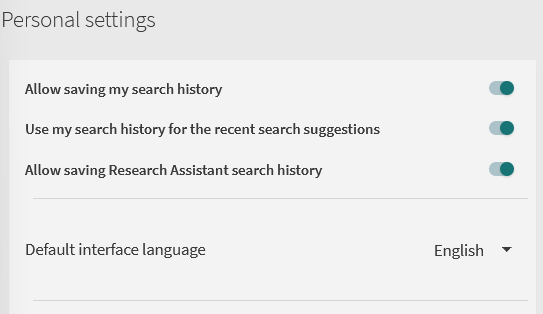
Privacy settings include
- Allow saving my search history
- Use my search history for recent search suggestions
- Allow saving Research Assistant search history
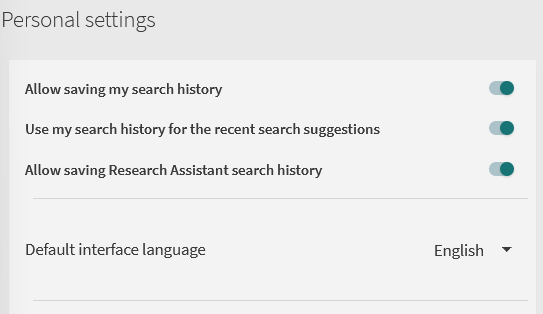
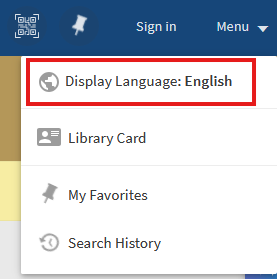 There are a couple ways to change the catalog's default interface language. The interface language change applies to the catalog functions. Library materials will be displayed in the language that they were published.
There are a couple ways to change the catalog's default interface language. The interface language change applies to the catalog functions. Library materials will be displayed in the language that they were published.Change for the current session:
Go to the Menu drop-down, next to Sign In at the top right.
Click on the drop-down and select Display Language. Select the desired language offered in the pop-up window. It may take several seconds to update.
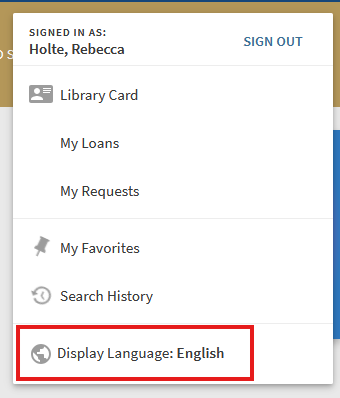 Save the change to your account:
Save the change to your account:Sign in to the catalog. Go to your account at the top right of the screen. Click the drop-down and select Display Language and in the next pop-up window, select your preferred language. It may take several seconds to update.
As of 5/2025, language options are Arabic, English, French, and Spanish. Contact us at library@southcentral.edu to request other languages. The available languages are dependent on what is offered by the Ex Libris Primo (catalog) platform.