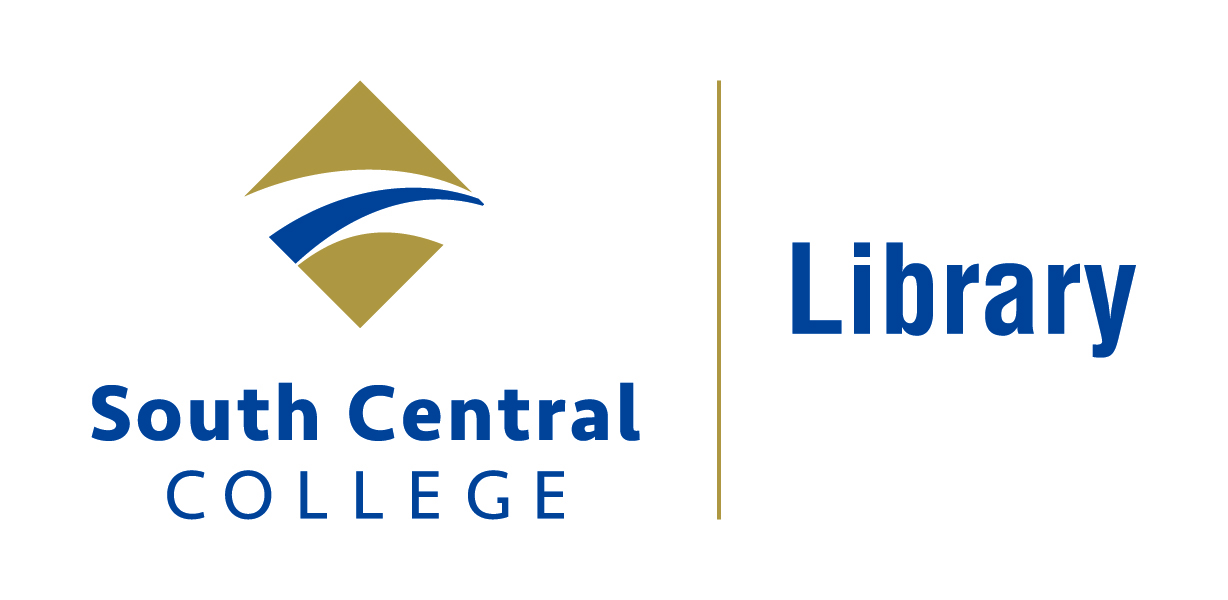This module covers topic selection and how to identify keywords to search for your topic. When you have completed this module you should be able to:
Picking Your Topic IS Research. “Picking Your Topic IS Research!” YouTube, May 2014, youtu.be/Q0B3Gjlu-1o. Accessed 20 Mar. 2020.
- broaden or narrow a topic
- identify keywords for a topic
- use connectors and truncation in constructing a search
- understand the difference between keyword, subject, author, and title searching
Picking Your Topic IS Research. “Picking Your Topic IS Research!” YouTube, May 2014, youtu.be/Q0B3Gjlu-1o. Accessed 20 Mar. 2020.
It's a good idea to choose a topic that interests you, something you'd like to know more about. For example, you could start with a topic that is very broad, like marketing. But you will find way too much information on this subject - enough to write several books.
Instead, think of some aspect or sub-topic of the general subject of marketing that interests you. Maybe one of these?
- Internet marketing
- Green marketing
- Marketing to special groups
You could narrow the topic even more by adding a sub-topic:
to an age group → Marketing to adolescents
a location → Marketing in Japan
an additional topic → Marketing in magazines
a population → Marketing to minorities or women
It's helpful to write out your topic as a sentence or a question. Let's say the question that most interests you is:
How do advertisers market their products to women?
Brainstorming Keywords in Concept Maps
Now you'll need to pick out the most important keywords for your searching. These are generally nouns.
How do advertisers market their products to women?
Concept maps are another way to explore different aspects of a topic. A concept map can also help generate keywords for searching.
Plurals of words are included. Try to think about alternate spellings of words or abbreviations, too. For example, for 'computers' you could narrow to PC or Macs, if you wanted to be more specific.
Watch the video below for more information about creating a concept map for brainstorming ideas. If you are a visual learner, this may be a great resource. The video is from the Appalachian State University, Belk Library, Boone, NC.
Concept Mapping for Developing your Research. “Concept Mapping for Developing Your Research.” YouTube, 11 Jan. 2013, youtu.be/v_8rNiW4A9A. Accessed 20 Mar. 2020.
The parts of each record or citation in a database are searchable. These parts are called fields. When you search by a field, the computer will look only in that field when it looks through all the records in the database. It is trying to match your term.
Watch this video from the University of Houston Libraries to see another way to go from a broad topic to a narrower one by choosing and changing keywords: Search Using Keywords. “Search Using Keywords.” YouTube, 15 Apr. 2011, youtu.be/1tUqc4gnxc8. Accessed 20 Mar. 2020. |
||||||||
| Operator | Example | Result |
| AND | philosophy AND ethics flamenco AND Spain |
Retrieves records that contain ALL of the search terms. |
| OR | hotels OR motels color OR colour |
Retrieves records that contain ANY of the search terms, but does not necessarily include all of them. |
| NOT | java NOT coffee vikings NOT football |
Excludes records containing the second search term. |
Truncation
Truncation is like a wildcard. Added to the stem of a word, it will find that stem plus anything that comes after it. The symbol used to truncate a word depends upon the database or Web search engine you are using.
psychol? will return records on psychology, psychological, or psychologist.
environ* will return records on environment, environments, environmental.
(* is used as the truncation symbol in MnPALS, Academic Search Premier, and many of the library databases.)
Types of Databases
The two types of library databases that you will be using are: the library catalog (OneSearch) and article databases. You'll learn more about them in the next modules.
|
Practice
Review all you have learned in this module by viewing this video from the University of Minnesota
Strategies for Choosing a Research Topic
Tutorial: Choosing a Research Paper Topic. “Tutorial: Choosing a Research Paper Topic.” YouTube, 19 Feb. 2018, youtu.be/ZiF34aNdkzM. Accessed 30 Mar. 2020.
Wrap Up
Great job!
You've completed the module Choosing a Topic and should be able to:
Review all you have learned in this module by viewing this video from the University of Minnesota
Strategies for Choosing a Research Topic
Tutorial: Choosing a Research Paper Topic. “Tutorial: Choosing a Research Paper Topic.” YouTube, 19 Feb. 2018, youtu.be/ZiF34aNdkzM. Accessed 30 Mar. 2020.
Wrap Up
Great job!
You've completed the module Choosing a Topic and should be able to:
- broaden or narrow a topic
- identify keywords for a topic
- use connectors and truncation in constructing a search
- understand the difference between keyword and subject searching
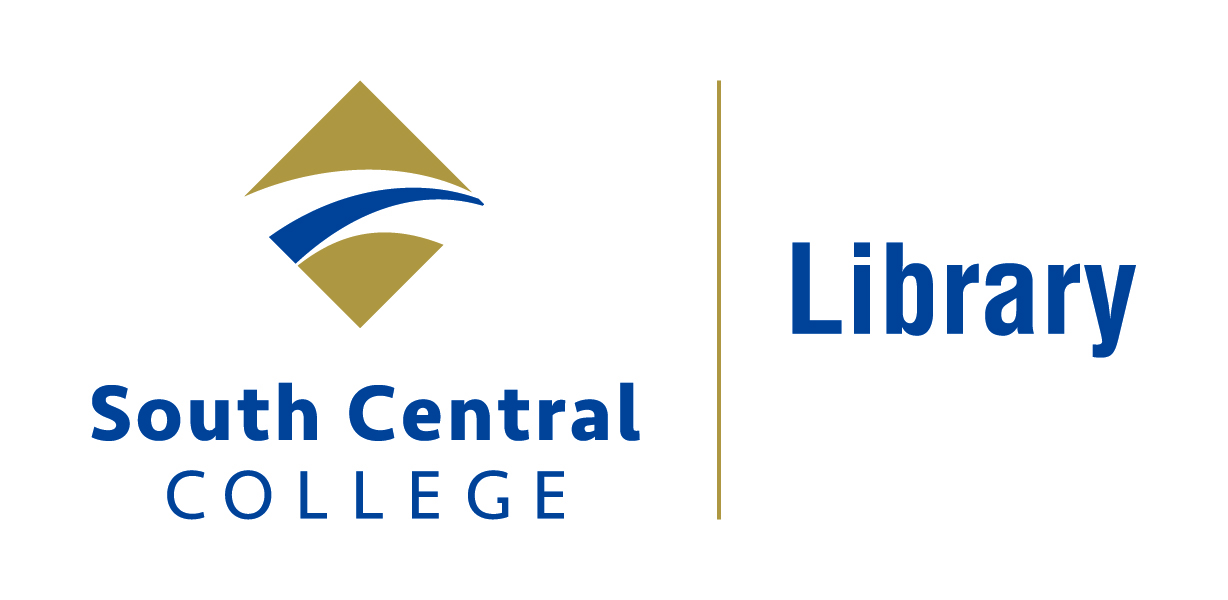
Contact us at library@southcentral.edu
Phone:
North Mankato Campus Library: 507-389-7245
Faribault Campus Library: 507-332-5814
Spring Hours 2026
North Mankato and Faribault Libraries
- Mon-Fri: 8:00 am - 4:00 pm
- Sat - Sun: Closed
Library Staff Tools
Use AskMN live, 24/7 chat service with librarians across the country, and answers most research questions. Average wait time is 1-2 minutes, but during certain times of day, librarians can be very busy! Be informal, but courteous and respectful.