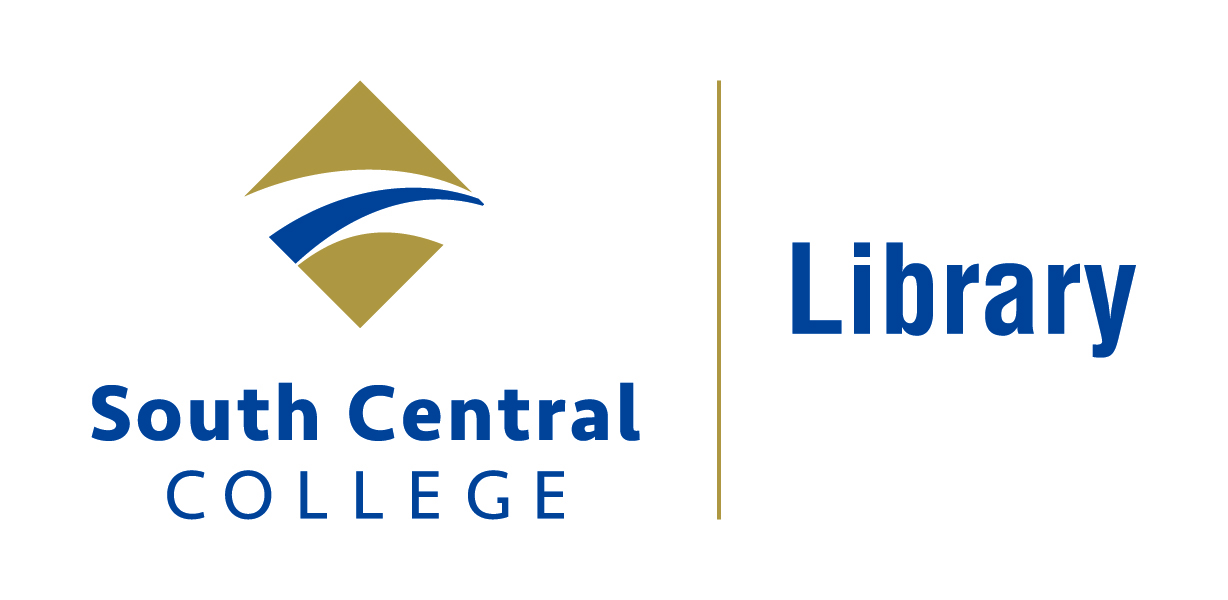Module 4: Finding Books
This module will show you how to search OneSearch, which includes the South Central College library catalog. When you have completed this module, you should be able to:
OneSearch is the Library's online catalog or database. It has a record for each of the items that the South Central College Library owns. These include:
Where is OneSearch? You'll find the search box for OneSearch in the middle of the front page of the Library website.

Note: In addition to books, periodicals, DVDs, and CDs available in the library, OneSearch also includes records of a number of materials available through some of our online databases, including reference articles, scholarly journal articles, and online journals. If you would like to limit your search results to physical items available in the Library, you can select Available On Shelf under the Availability section of Refine My Results.
OneSearch Searches
There are several options for searching OneSearch. You may want to begin by selecting the scope of your search using the drop-down menu next to the search bar.
Here are the five options in regards to the scope of your search
Here is what the Advanced Search page will look like. As you can see, in addition to having the option to limit by scope, you know also have the option to search by different fields.
Here are some of these field options:
If you simply conduct a search in the main search bar without selecting "Advanced Search, you are conducting a keyword search.
Use a keyword search when you:
OneSearch uses special terms called Library of Congress Subject Headings (LCSH for short) to organize books by subjects. If you enter your keywords as a Subject search, you get different results than you do when you conduct a Keyword search.
Recall that in order to conduct a subject search, you will need to select Advanced Search and then limit your field to Subject (see above section OneSearch Searches)
If you do a subject search on AIDS and limit your search results to Available on the Shelf, you'd see the library has just over 100 print books on the subject. However, if you search for AIDS as a keyword search and limit to Available on the Shelf, you will see almost 300 print books. Keyword searches always return more results, but these results may not always be the most relevant. Subject searches are a way to help narrow the search results to items that may be more relevant to your topic, but sometimes your topic may not have a LCSH assigned to it.
In short
Once you locate the record of the item you'd like in OneSearch, you can use information in the OneSearch record to find out if the book is available in the library and to locate the item on the shelf.
Requesting a Book Through Interlibrary Loan
If you want a book that is not available in the South Central College Library, you may be able to request the book from another library through a process called interlibrary loan (ILL).
To find out if a book is available through another library in our consortium, select All MnPALS Libraries as the scope of your search.
Next, select the book title to view the full record. You may also click on Check for available services.
To request a book from another library, you will need to be signed into OneSearch with your Star ID if you are not already. You can sign in where it says Please sign in to check if there are any request options.
Once you are signed in to OneSearch, you will see an option for placing an interlibrary loan. If you click on Interlibrary Loan, you will be taken to a page where you can review information about the book and send an interlibrary loan request. Scroll to the end of the form and select Send Request.
If another library is able to supply the book, you will receive an email when the book has arrived at the SCC Library, where you can pick up your book at the circulation desk. This process usually takes 3-5 days. If you have any questions about the status of your interlibrary loan, ask a librarian.
Practice
OneSearch Searching Video Tutorial
Coming Soon!
Please continue to Module 5: Finding Articles.
This module will show you how to search OneSearch, which includes the South Central College library catalog. When you have completed this module, you should be able to:
- Know what kind of resources you can find in OneSearch
- Know how to limit your OneSearch search results to physical items available in the SCC Library
- Find books on a topic using a keyword search
- Find books by title, author, or subject
- Identify the location of books and other items in the library
- Identify a call number and use it to find items in the library
OneSearch is the Library's online catalog or database. It has a record for each of the items that the South Central College Library owns. These include:
- Books, both print and electronic
- Journals, newspapers, & magazines
- DVDs
- Audiobooks
Where is OneSearch? You'll find the search box for OneSearch in the middle of the front page of the Library website.
Note: In addition to books, periodicals, DVDs, and CDs available in the library, OneSearch also includes records of a number of materials available through some of our online databases, including reference articles, scholarly journal articles, and online journals. If you would like to limit your search results to physical items available in the Library, you can select Available On Shelf under the Availability section of Refine My Results.
OneSearch Searches
There are several options for searching OneSearch. You may want to begin by selecting the scope of your search using the drop-down menu next to the search bar.
Here are the five options in regards to the scope of your search
| Search option | What it searches |
|---|---|
| SCC Library Catalog + Online (default option) | All physical materials (books, CDs, DVDs, periodicals) in the SCC Library & articles available on SCC online database |
| SCC Library Catalog | All physical materials (books, CDs, DVDs, periodicals) in the IHCC Library |
| EBSCO | Articles and books found in IHCC EBSCO online databases. To learn more about EBSCO databases, visit Module 4: Finding Articles. |
| All MnPALS Libraries | Materials are available at libraries that are part of the MnPALS library consortium. You may often request these materials through interlibrary loan. |
Once you've selected the scope of your search, you may want to go into Advanced Search in order to select additional options for searching.
Here is what the Advanced Search page will look like. As you can see, in addition to having the option to limit by scope, you know also have the option to search by different fields.
Here are some of these field options:
| Type of Search | What it Does |
| Any field | Searches for items by keywords that may appear anywhere in the item record, such as the title, author's name, subject, etc. |
| Title | Searches for items by keywords that must appear in the item title. |
| Author | Searches for items by the name of the author or creator of the work. |
| Subject | Searches by keywords that appear in the subject heading. |
If you simply conduct a search in the main search bar without selecting "Advanced Search, you are conducting a keyword search.
Use a keyword search when you:
- Are just starting your search and need ideas for additional search terms
- Need to combine two or more concepts
- Are searching for a phrase (use quotes around your phrase for more accuracy. For example: "climate change")
- Want to see what is available in the library on your topic
- A keyword search will often get you the most results
- Use an asterisk (*) to find variant beginnings or endings of a word. For example, a search for "medic*" with include search results for the keywords "medical", "medicine" and "medicinal."
- You can use connectors (AND, OR, or NOT) to broaden or narrow your result. However, "AND" is assumed, so you don't have to type it in if you want to do this type of search.
OneSearch uses special terms called Library of Congress Subject Headings (LCSH for short) to organize books by subjects. If you enter your keywords as a Subject search, you get different results than you do when you conduct a Keyword search.
Recall that in order to conduct a subject search, you will need to select Advanced Search and then limit your field to Subject (see above section OneSearch Searches)
If you do a subject search on AIDS and limit your search results to Available on the Shelf, you'd see the library has just over 100 print books on the subject. However, if you search for AIDS as a keyword search and limit to Available on the Shelf, you will see almost 300 print books. Keyword searches always return more results, but these results may not always be the most relevant. Subject searches are a way to help narrow the search results to items that may be more relevant to your topic, but sometimes your topic may not have a LCSH assigned to it.
In short
- The advantage of a subject search is that it provides a more focused search.
- The disadvantage is that it's hard to know what LCSH term will be used for a topic.
- For finding information about someone or something. To search for books about a person you can enter their name in a Subject search. For example, you can search rosa parks.
- To find books about an organization or company, enter the organization's name as a Subject search. For example, you can search general motors company.
Once you locate the record of the item you'd like in OneSearch, you can use information in the OneSearch record to find out if the book is available in the library and to locate the item on the shelf.
- Available Items that are not checked out will be marked Available. You can also see where in the library the book is located next to the "Available" label.
- Circulating Collection means the item can be found on the bookshelves alongside the library tables, organized according to call number.
- Reserve Materials See Circ Desk means that the book is shelved behind the circulation desk, where you can ask to check it out for a short period of time, usually for in-library use only. Talk to a librarian or library staff member to check out these books.
- New Materials Shelf See Circ Desk means the book is shelved with either new non-fiction or new fiction. Ask at the circulation desk for help finding these books.
- Reference No Check Out means the book is shelved in our Reference section in the back of the library. These books can be used in the library but cannot be checked out.
- South Central College Library Periodicals means the item is a magazine or journal. The most recent issue will be shelved in the Periodicals section; talk to a librarian or library staff member to find out how to access older issues.
- DVD Circulating Collection -- DVDs are shelved alphabetically by title in our DVD section.
- Audiobook Circulating Collection -- CDs are shelved alphabetically by author and organized by genre in our CD section.
- Not Available usually means the item is checked out. You can usually see when the book is due back to the library.
- Call number: Write down the call number. It acts as the "address" of an item in the library.
Requesting a Book Through Interlibrary Loan
If you want a book that is not available in the South Central College Library, you may be able to request the book from another library through a process called interlibrary loan (ILL).
To find out if a book is available through another library in our consortium, select All MnPALS Libraries as the scope of your search.
Next, select the book title to view the full record. You may also click on Check for available services.
To request a book from another library, you will need to be signed into OneSearch with your Star ID if you are not already. You can sign in where it says Please sign in to check if there are any request options.
Once you are signed in to OneSearch, you will see an option for placing an interlibrary loan. If you click on Interlibrary Loan, you will be taken to a page where you can review information about the book and send an interlibrary loan request. Scroll to the end of the form and select Send Request.
If another library is able to supply the book, you will receive an email when the book has arrived at the SCC Library, where you can pick up your book at the circulation desk. This process usually takes 3-5 days. If you have any questions about the status of your interlibrary loan, ask a librarian.
Practice
OneSearch Searching Video Tutorial
Coming Soon!
Please continue to Module 5: Finding Articles.
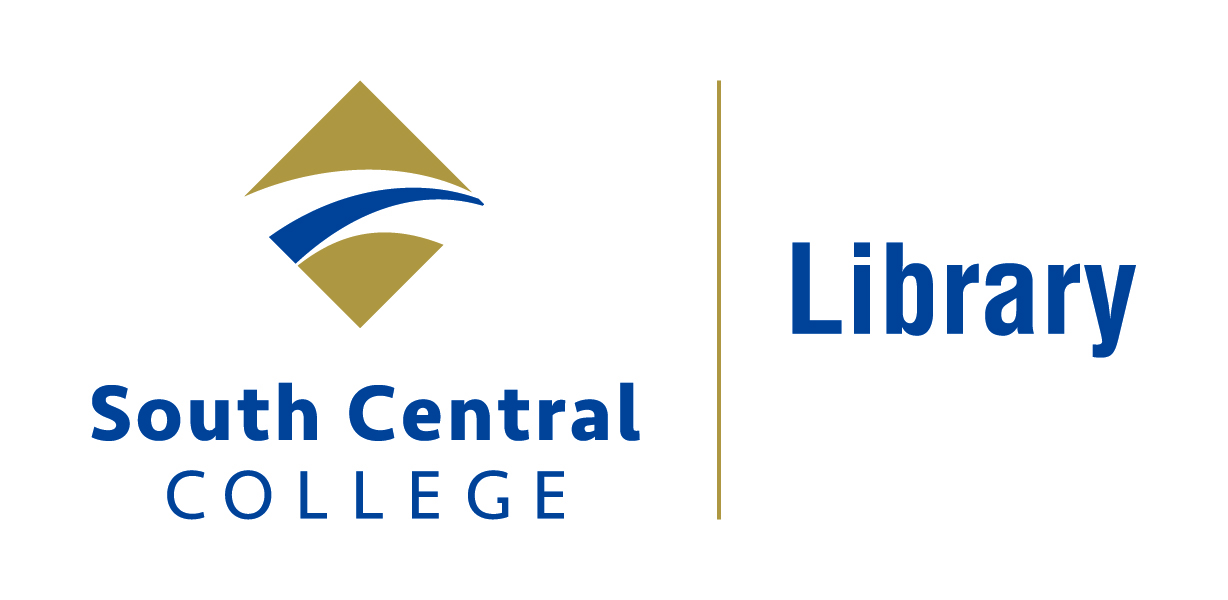
Contact us at library@southcentral.edu
Phone:
North Mankato Campus Library: 507-389-7245
Faribault Campus Library: 507-332-5814
Spring Hours 2026
North Mankato and Faribault Libraries
- Mon-Fri: 8:00 am - 4:00 pm
- Sat - Sun: Closed
Library Staff Tools
Use AskMN live, 24/7 chat service with librarians across the country, and answers most research questions. Average wait time is 1-2 minutes, but during certain times of day, librarians can be very busy! Be informal, but courteous and respectful.